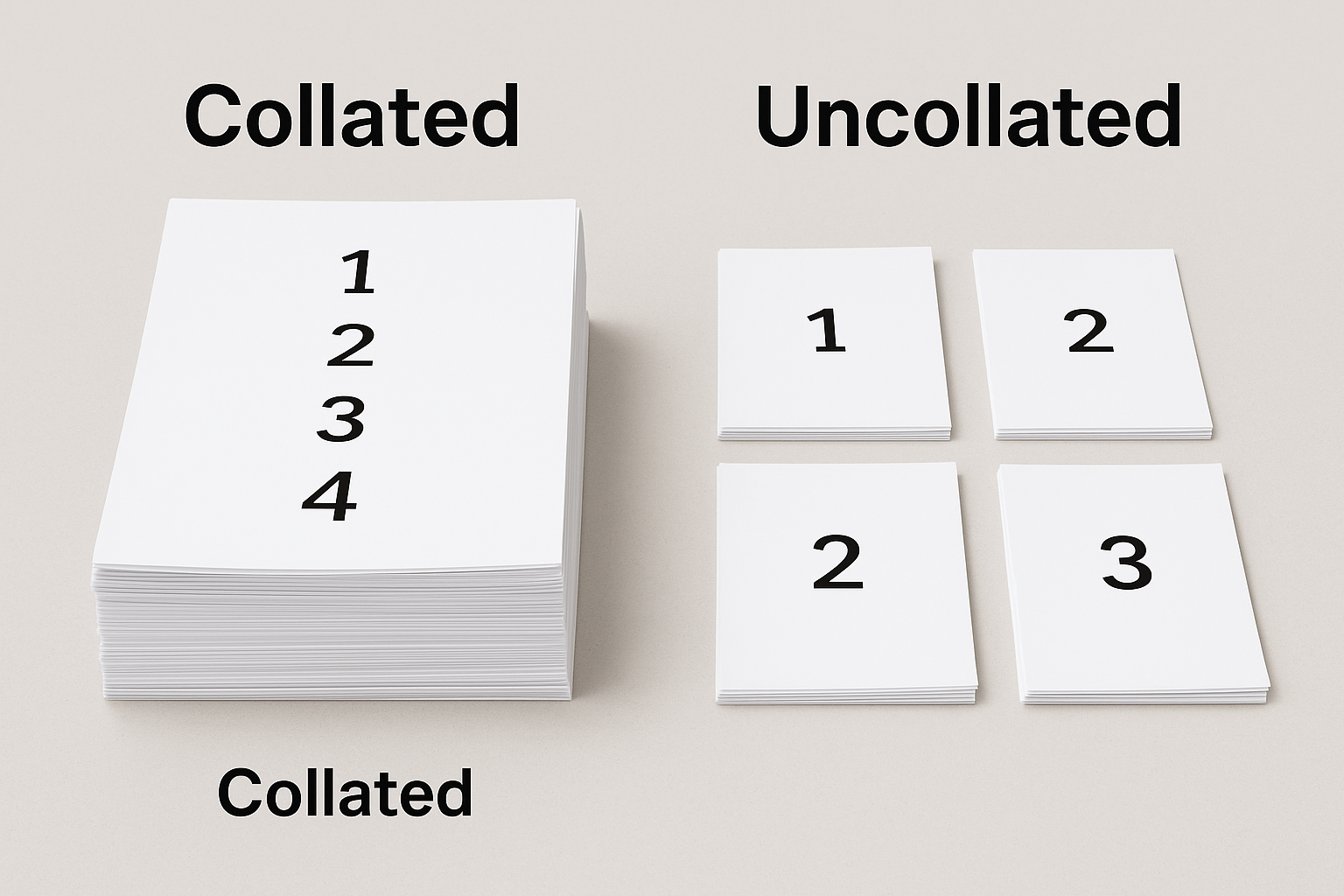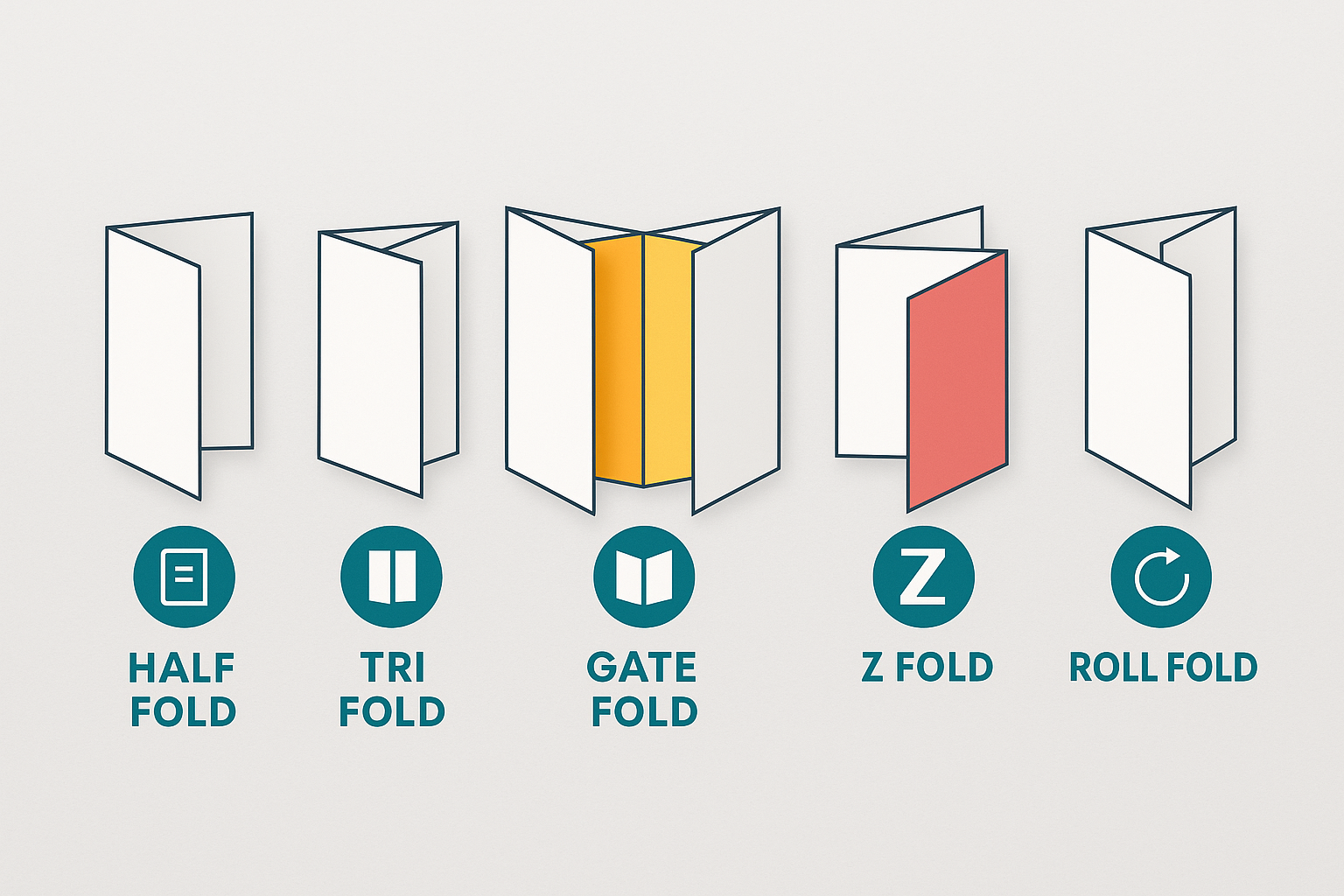Printer Printing Blank Pages? Here’s How to Fix It Fast!
When your printer starts printing blank pages, it can be frustrating and wasteful. Fortunately, fixing this issue is often simpler than you might think. In this guide, we’ll walk you through common causes and troubleshooting steps to get your printer back on track. If you’re ever in need of professional printer services, consider visiting Triboro Printing for expert help.
Common Causes of Printers Printing Blank Pages
Before jumping into solutions, it’s essential to understand the common reasons behind blank pages:
- Low or Empty Ink Cartridges:
Printers rely on ink or toner to print. If your cartridges are empty, your pages will come out blank. - Incorrect Printer Settings:
Wrong settings like printing in “Draft” mode or selecting the wrong paper size can cause blank pages. - Clogged Printheads:
Inkjet printers are prone to clogged nozzles if not used regularly. - Software or Driver Issues:
Outdated or corrupted drivers can disrupt communication between your computer and printer. - Hardware Malfunctions:
Internal hardware failures, like faulty printheads or damaged cables, can also be responsible.

How to Fix a Printer Printing Blank Pages
Here are step-by-step solutions to help resolve the problem:
1. Check Ink and Toner Levels
- Open your printer’s control panel or connected app to check ink levels.
- Replace low or empty cartridges.
- Use genuine ink cartridges for optimal performance.
2. Inspect Printer Settings and Preferences
- Ensure the correct paper size and quality settings are selected.
- Check if “Skip Blank Pages” is enabled in the printer settings.
3. Clean Printheads and Nozzles
- Use the printer’s built-in cleaning feature found in its maintenance settings.
- Perform a deep cleaning if needed to remove stubborn clogs.
4. Update or Reinstall Printer Drivers
- Visit your printer manufacturer’s official website to download the latest drivers.
- Uninstall old drivers before installing new ones.
5. Perform a Printer Hardware Reset
- Turn off the printer and unplug it from the power source.
- Wait a few minutes, then plug it back in and restart.
- Run a test print to check if the issue persists.

Preventing Blank Page Issues in the Future
To avoid blank page problems in the future, follow these tips:
- Regular Printer Maintenance: Clean printheads and run maintenance cycles regularly.
- Use Genuine Printer Supplies: Purchase ink and toner from trusted suppliers like Triboro Printing.
- Keep Software and Drivers Updated: Stay current with your printer’s software updates to ensure smooth performance.
When to Seek Professional Help
If the issue persists after trying these troubleshooting steps, it may be time to consult a professional. For expert printer maintenance and supplies, check out Triboro Printing. They offer high-quality printing services and support for businesses and individuals alike.
Conclusion: Get Your Printer Working Again
Blank page printing issues can be annoying but are usually easy to fix. By following these troubleshooting tips, you can resolve the problem quickly and efficiently. If you need further assistance or professional printing services, remember to visit Triboro Printing. Happy printing!