Best Printer for Sublimation: Five Champions Ranked
Getting started with sublimation printing can feel overwhelming. It’s exciting to imagine your designs coming to life on shirts, mugs, or metal plaques—but choosing the right printer isn’t easy with so many opinions out there. It’s a big investment, and it makes sense to think twice.
Before we get into the details of each model, here’s a quick look at the best sublimation printers in 2025—popular among both hobbyists and small businesses. In the next sections, we’ll break down what each one does best and how they compare.
- Sawgrass SG500
The Sawgrass SG500 is frequently recommended for anyone seeking a true “plug-and-play” experience. It comes factory-ready for sublimation—complete with ink cartridges and basic ICC profiles—so minimal setup is required. Its compact size makes it ideal for small studios or home workspaces. - Epson SureColor F170
The Epson F170 is a professional-grade “out of the box” solution for those who need top-notch print quality immediately. With PrecisionCore technology and Epson’s own sublimation inks, users can expect consistent color reproduction without additional calibration. If you value fine detail and predictable results, the F170 is a very reliable choice. - Sawgrass SG1000
When your business grows and you need a slightly larger format than the SG500 offers, the SG1000 is worth a look. It supports up to 11×17-inch printing (expandable to 13×19 inches with an optional bypass tray) and features an automatic nozzle-cleaning system. This makes it a great pick for small businesses that want to combine sublimation quality with mid-format capability. - Epson EcoTank ET-15000 (converted)
If keeping ongoing costs low is your priority, a converted EcoTank model can be an excellent option. In particular, the ET-15000 can print up to 13×19 inches and, when filled with third-party sublimation ink, can achieve an ink cost of around $0.20 per milliliter. Just be prepared to spend a bit of time flushing out the factory pigment inks and calibrating ICC profiles.
In the sections that follow, we’ll examine each of these options in greater detail—covering their strengths and weaknesses—and discuss how they fit various use cases, from home hobbyists to small-business operations.
Best Sublimation Printer – Short Verdict and Why It Matters
When it comes to choosing the “best sublimation printer,” it’s important to recognize that no single model is a perfect fit for everyone. Nevertheless, among the most commonly praised options in user reviews and expert roundups is the Sawgrass SG500. But why does it get so much attention, and is it truly right for all users?
First and foremost, the SG500 is known for its simplicity: it ships ready for sublimation, with dedicated Sublijet UHD ink cartridges and built-in ICC profile support. That means even someone who has never worked with sublimation before can set up the software, make a few quick adjustments, and start printing within about an hour. If you want to avoid complex calibration steps, this is a huge advantage.
However, if we compare the SG500 briefly against other top contenders, each printer has its own pros and cons. For example, the Epson SureColor F170 often earns praise for slightly higher resolution and more consistent color stability, while the SG1000 one-ups the SG500 by offering a larger maximum print area (11×17 inches). If your goal is to minimize ink costs, a converted Epson EcoTank ET-15000—which can drive ink costs down to roughly $0.20/mL—might be the smarter choice.
So yes, the Sawgrass SG500 often finds itself at the center of the conversation because it strikes a balance: affordable price (around $599), good print quality, and a straightforward user experience. But if you need a wider format, lower ink expenses, or maximum resolution, keep reading—this guide covers all of those alternatives in depth.
Best Printer for Sublimation – Decision Factors That Really Matter
Before you zero in on a specific model, it’s critical to identify which characteristics are most important to your business or hobby. Here are five core criteria that truly influence the performance, reliability, and total cost of ownership in sublimation workflows:
- Dedicated Hardware vs. Converted Hardware
Printers fall into two main camps: those that ship pre-configured for dye-sublimation (e.g., Sawgrass SG500, SG1000, Epson F170) and those that require conversion (e.g., Epson EcoTank ET-15000, ET-2750).
- Dedicated Sublimation Printers arrive optimized for heat-transfer inks, preserving the original warranty and minimizing the risk of clogged print heads. Software support typically includes built-in ICC profiles, so color consistency is immediate.
- Converted Printers require you to flush out the factory pigment or dye inks, fill the tanks with third-party sublimation ink, and manually adjust ICC profiles. Converting often voids the manufacturer’s warranty on the print head, and you must perform regular manual nozzle checks.
- Dedicated Sublimation Printers arrive optimized for heat-transfer inks, preserving the original warranty and minimizing the risk of clogged print heads. Software support typically includes built-in ICC profiles, so color consistency is immediate.
- Print Width and Tray Configuration
- If you have limited workspace and mainly produce standard-size T-shirts, mugs, or small accessories, printers that handle up to 8.5×14 inches (Sawgrass SG500, Epson F170) are perfectly adequate.
- But if your business demands banners, posters, or larger apparel transfers (up to 11×17 or even 13×19), you’ll need a printer with a wider feed path—such as the Sawgrass SG1000 (11×17) or a converted EcoTank ET-15000 (13×19).
- If you have limited workspace and mainly produce standard-size T-shirts, mugs, or small accessories, printers that handle up to 8.5×14 inches (Sawgrass SG500, Epson F170) are perfectly adequate.
- Color Accuracy / ICC Workflow
- Sawgrass SG500/SG1000: Both come with basic ICC profiles built in. Their native software (Sawgrass CreativeStudio or Sawgrass Print Manager) ensures reliable color calibration on polyester substrates.
- Epson F170: Ships with Epson’s PrecisionCore sublimation inks and factory-calibrated ICC profiles for a consistent, high-detail result.
- Converted EcoTanks: You must import ICC profiles provided by third-party ink vendors like Hiipoo or Cosmos Ink. Achieving accurate colors can require a few rounds of test prints and fine-tuning.
- Sawgrass SG500/SG1000: Both come with basic ICC profiles built in. Their native software (Sawgrass CreativeStudio or Sawgrass Print Manager) ensures reliable color calibration on polyester substrates.
- Running Cost per Milliliter of Ink
- Sawgrass SG500/SG1000: Sublijet UHD inks run about $0.40–$0.45 per milliliter.
- Epson F170: Epson’s T49M sublimation ink clocks in near $0.29 per milliliter.
- Converted EcoTank ET-15000: Third-party inks (Hiipoo, Cosmos) drop ink costs to approximately $0.20 per milliliter.
If you’re printing only a few dozen items per month, that difference might seem small. But once your shop is pumping out hundreds or thousands of prints annually, the savings on ink can add up quickly—sometimes justifying the extra effort required for manual maintenance on a converted unit.
- Sawgrass SG500/SG1000: Sublijet UHD inks run about $0.40–$0.45 per milliliter.
- Service and Support
- Sawgrass: Offers direct technical support, replacement part programs, and clearly documented troubleshooting for any dyes or software issues. Their customer service typically resolves questions within a day or two.
- Epson: Provides strong support for F170 users with a standard one-year warranty (extendable to two years). However, if you convert an EcoTank, expectation is that Epson will not cover print-head failures related to third-party inks.
- Third-Party Ink Vendors (Hiipoo, Cosmos): While they often supply helpful documentation for profile setup and routine maintenance, they usually do not cover hardware malfunctions.
- Sawgrass: Offers direct technical support, replacement part programs, and clearly documented troubleshooting for any dyes or software issues. Their customer service typically resolves questions within a day or two.
By evaluating each of these factors relative to your own priorities—whether that’s guaranteed color accuracy, minimal manual upkeep, low ink costs, or a wide-format feed—you’ll be able to select the printer that best aligns with your workflow and budget.
Which Sublimation Printer Is Best for Small Business Growth
Imagine you run a home-based Etsy shop that’s now expanding to local fulfillment. You have two main paths to consider: buying a dedicated mid-format printer or converting a wide-format EcoTank. Below is a scenario comparison.
Sawgrass SG1000 with Bypass Tray
Usage Scenario
Your business produces custom T-shirts and prints up to 11×17 inches. Each shirt typically uses about 2 ml of ink. Because the SG1000 prints an 8×10 in roughly 15 seconds (at 600×600 dpi), you can complete a 150-shirt run in a reasonable timeframe. Automatic nozzle clean-cycles occur daily, so you can focus on design rather than maintenance.
Financial Breakdown
- Upfront Cost: $999 for the base SG1000.
- Ink Cost: At $0.40/ml, two milliliters per shirt equate to $0.80 per shirt.
- Monthly Ink Expense: 150 shirts × $0.80 = $120.
- Paper & Transfer Gel: $0.15 per shirt → $22.50 per month.
- Depreciation / Amortization: ($999 / 36 months) ≈ $27.75 per month.
- Total Monthly Cost: $120 + $22.50 + $27.75 = $170.25 per month.
- Gross Margin: If you retail a custom T-shirt at $25 and raw materials (ink + paper) cost $1.15, your net margin is $23.85 per shirt.
- Break-even: To recoup $999, you need to sell ~42 shirts (999 / 23.85 ≈ 42). At an average monthly volume of 150, the printer pays for itself in about three months.
Pros and Cons
- Pros:
- Mid-format printing up to 11×17 (expandable to 13×19).
- Factory-calibrated color profiles and daily maintenance cycles minimize downtime.
- Consistent, vibrant output that scales well for printing shops with moderate volumes.
- Mid-format printing up to 11×17 (expandable to 13×19).
- Cons:
- Higher upfront investment ($999).
- Ink costs $0.40/ml, which can add up if you exceed 200 shirts per month.
- Higher upfront investment ($999).
In summary, the Sawgrass SG1000 is an excellent choice for a small business ready to invest in reliability and a slightly larger format, especially if you want to minimize manual maintenance and guarantee color consistency.
Converted Epson EcoTank ET-15000
Usage Scenario
You’re again producing around 150 custom T-shirts per month, but you want to cut your ink costs dramatically. A converted EcoTank ET-15000 can import third-party dye-sublimation inks (Hiipoo or Cosmos) at roughly $0.20/ml. The unit supports printing up to 13×19 inches, so you can also produce larger poster-style designs without any additional hardware.
Financial Breakdown
- Upfront Cost: $550 for the OEM ET-15000 + $250–$450 for a conversion kit (ink, flush solution, refill bottles) → approximately $800–$1,000 total.
- Ink Cost: At $0.20/ml and 2 ml per shirt, each shirt’s ink expense is $0.40.
- Monthly Ink Expense: 150 shirts × $0.40 = $60.
- Paper & Transfer Gel: $0.15 per shirt → $22.50 per month.
- Depreciation / Amortization: ($900 / 36 months) ≈ $25 per month.
- Total Monthly Cost: $60 + $22.50 + $25 = $107.50 per month.
- Gross Margin: If you sell each shirt for $25 and raw materials cost $0.55 (ink + paper), margin per shirt is $24.45.
- Break-even: To recoup $900, you need to sell ~37 shirts (900 / 24.45 ≈ 36.8). If conversion costs $1,000, break-even happens at ~41 shirts.
Because the converted ET-15000 roughly pays for itself a bit faster than the SG1000—thanks to lower ink costs—it can be financially advantageous for a growing T-shirt shop, provided you are prepared to handle additional maintenance.
Pros and Cons
- Pros:
- Very low ink costs ($0.20/ml).
- Wide format up to 13×19 inches at no extra hardware expense.
- Multifunction (scan, copy) using OEM black ink, if needed.
- Very low ink costs ($0.20/ml).
- Cons:
- Conversion voids the print-head warranty—if it fails, you cover the replacement cost.
- Requires manual flushing and ICC profile setup (2–3 hours up front).
- Ongoing manual maintenance: nozzle checks every couple of days to prevent clogs (~15 minutes per week).
- Conversion voids the print-head warranty—if it fails, you cover the replacement cost.
If you’re willing to invest time in setup and routine care, the converted EcoTank ET-15000 may be the optimal choice, particularly if you need a wider format and want to minimize ongoing ink expenses.
Profiles of Purpose-Built Sublimation Printers
Below are detailed profiles of four dedicated dye-sublimation printers. Each profile includes technical specs, real-world test observations, pros, cons, and a summary of the ideal user.
Sawgrass SG500
Technical Specifications
- Maximum Print Size: 8.5 × 14 inches (expandable to 8.5 × 51 inches via optional bypass tray).
- Resolution: Up to 4880 × 1200 dpi.
- Print Speed: Approximately 15 seconds per 8×10 print at 600 × 600 dpi.
- Interface: USB, Ethernet, Wi-Fi.
- Dimensions & Weight: 15.75″ × 17.25″ × 8.5″, approx. 23.2 kg (51 lbs).
- Warranty: 1 year standard (extendable to 2 years).
Usage Overview
When tested in a small home studio, the SG500 impressed with how quickly it got up and running. Install the SubliJet UHD cartridges, connect to your computer, and launch the Sawgrass Print Manager. Within minutes, you can print a quick color-calibration test. Even newcomers to sublimation find it straightforward: simply click “Print,” choose your design, and you’re off to the races.
Pros
- Plug-and-Play Operation: Minimal configuration is required, and it integrates seamlessly with macOS and Windows.
- Built-In ICC Profile Support: Enjoy accurate color calibration without hunting down third-party profiles.
- Reliable Sawgrass Support: When questions arise, Sawgrass has the documentation and technical staff to resolve issues quickly.
- Compact Footprint: Ideal for small studios, home offices, or even a dedicated desk in your living room.
Cons
- Limited Maximum Size: Without the optional bypass tray, prints top out at 8.5 × 14 inches, which may be too small for some applications.
- Ink Cost: Approximately $0.42/mL for Sublijet UHD ink—higher than some alternatives (Epson F170 is closer to $0.29/mL).
- Proprietary Cartridges: You cannot mix in cheaper third-party inks without voiding warranty and risking color issues.
Ideal User
A hobbyist or small-business owner who values a quick, reliable setup, consistent color output, and minimal maintenance—all in a compact package.
Sawgrass SG1000
Technical Specifications
- Maximum Print Size: 11 × 17 inches (expandable to 13 × 19 inches with an optional bypass tray).
- Resolution: 4880 × 1200 dpi.
- Print Speed: Approximately 15 seconds per 8×10 print (600 × 600 dpi).
- Interface: USB, Ethernet, Wi-Fi, plus Sawgrass CreativeStudio integration.
- Dimensions & Weight: 21″ × 14.25″ × 8.5″, approx. 25.4 kg (56 lbs).
- Warranty: 1 year standard (extendable to 2 years).
Usage Overview
In a local print shop, the SG1000 handled back-to-back runs of 11×17 designs with ease. Even high-volume orders—like 200 mousepads—came out vibrant and consistent. The automatic nozzle-clean cycles every morning ensured no downtime for print-head cleaning, making production nearly seamless over weeks of testing.
Pros
- Mid-Format Capability: Prints up to 11 × 17 inches right away, making it perfect for medium-sized products (notebooks, larger transfers).
- Automatic Maintenance: Daily nozzle-clean cycles and built-in color profiles minimize manual intervention.
- Stable Throughput: Fast print times (about 45 seconds per 8×10 at high-quality settings) combined with large ink capacity facilitate consistent runs.
Cons
- Higher Upfront Cost: $999 MSRP (or $1,574 for a Starter Bundle with extra accessories) is a significant investment compared to entry-level options.
- Ink Price: $0.40/mL, higher than some economical alternatives—though color precision may justify it.
Ideal User
A growing small business that requires larger-format prints, minimal maintenance, and professional color consistency, and is willing to invest in a more expensive, reliable machine.
Brother SP-one
Technical Specifications
- Maximum Print Size: 8.5 × 11 inches.
- Resolution: 600 × 600 dpi.
- Interface: USB only.
- Dimensions & Weight: Compact chassis, approx. 12 kg (26 lbs).
- Warranty: 1 year.
Usage Overview
In tests printing on ceramic mugs, the SP-one produced durable colors that held up under daily use. However, the 600 dpi resolution occasionally showed light banding and less sharp detail in gradients. It’s an economical way to learn the sublimation workflow, but it’s not ideal for photo-quality or highly detailed graphics.
Pros
- Affordable: Around $449 USD, making it one of the least expensive dedicated sublimation printers.
- Simple Cartridge System: Easy swap-in, swap-out of ink cartridges with minimal mess.
- Compact Size: Fits easily on a small workbench or countertop.
Cons
- Lower Print Resolution: 600 × 600 dpi is marginal for anything beyond basic color blocks or simple text.
- No ICC Profile Support: Color matching relies on trial and error rather than factory-calibrated profiles.
Ideal User
A newcomer who wants to experiment with mug or T-shirt sublimation on a tight budget, and doesn’t need photo-level detail—perfect for very small kiosks or hobbyists.
Epson SureColor F170
Technical Specifications
- Maximum Print Size: 8.5 × 14 inches (via a 150-sheet automatic feed tray).
- Resolution: 5760 × 1440 dpi.
- Print Speed: Approximately 60 seconds per 8×10 print (1200 × 600 dpi).
- Interface: USB, Ethernet, Wi-Fi built in.
- Dimensions & Weight: 11.6″ × 19.9″ × 7.5″, approx. 13.6 kg (30 lbs).
- Warranty: 1 year standard (extendable to 2 years).
Usage Overview
In a professional print environment, the F170 delivered consistently crisp, vivid transfers on polyester scarves and T-shirts. Epson’s PrecisionCore heads and automatic maintenance cycles ensured that colors stayed accurate even after printing hundreds of items over a 30-day stretch.
Pros
- True Plug-and-Play Sublimation: No conversion required—just load Epson’s T49M sublimation inks and you’re ready to go.
- High Resolution: 5760 × 1440 dpi enables fine detail and smooth tonal gradients—ideal for photographic transfers.
- Reliable Maintenance: Built-in auto-clean routines keep the print head healthy and minimize downtime.
Cons
- Price: $399–$499 MSRP—more expensive than the base SG500—and still limited to 8.5 × 14 inches.
- Narrower Maximum Feed: Cannot handle anything larger than 14 inches in height without specialty paper, so it’s less flexible than wider-format units.
Ideal User
A professional or small business that demands top-tier dot accuracy, detailed color reproduction, and consistent factory performance—and is willing to pay a premium.
Profiles of Converted EcoTank and Workforce Solutions
For those focused on minimizing ink expenses, converted Epson EcoTank models can be an attractive option. Below are two of the most popular scenarios.
Epson EcoTank ET-15000 (Converted)
OEM Specifications
- Maximum Print Size: Up to 13 × 19 inches via rear feed; scanning up to 8.5 × 14 inches (ADF).
- Resolution: 4800 × 1200 dpi.
- Interface: USB, Ethernet, Wi-Fi.
- Dimensions & Weight: 14.3″ × 22″ × 13.4″; approx. 8.1 kg (17.9 lbs).
- Warranty: 1 year (factory).
Conversion Process & Warranty Implications
- Ink Flush: Use a specialized cleaning solution (around $20) to purge all original pigmented inks, consuming about 30 mL of black ink in the process.
- Refill with Third-Party Sublimation Ink: Fill the CMYK reservoirs with Hiipoo or Cosmos Ink.
- ICC Profile Setup: Manually install the appropriate ICC profile provided by the ink supplier to achieve accurate color.
- Warranty: Epson will void the print head warranty if any sublimation ink is detected. However, many users report no head failures if proper flushing is done and basic care is taken.
Real-World Testing
A small photography studio converted an ET-15000 for printing 13×19 poster-style photo transfers. After a few sample prints to fine-tune color profiles, the results matched professional expectations. Weekly manual nozzle checks kept clogging issues to under two hours of downtime per month.
Pros
- Lowest Ink Consumable Cost: Around $0.20/mL.
- True 13×19 Wide Format: No additional hardware needed to handle larger prints.
- Multi-Functionality: Remains a standard office all-in-one (print, scan, copy) with factory black ink.
Cons
- Print Head Warranty Voided: Any head failure after conversion is on you.
- Manual Maintenance Required: Should run nozzle checks every 1–2 days and a weekly cleaning cycle (≈15 minutes per week).
- Initial Setup Time: 2–3 hours needed to flush and calibrate.
Ideal User
A small or medium operation that needs wide-format capability (up to 13×19) and can handle routine manual maintenance—leveraging greatly reduced consumable costs for higher monthly volume.
Epson EcoTank ET-2750 (Converted)
OEM Specifications
- Maximum Print Size: Up to 8.5 × 14 inches.
- Resolution: 5760 × 1440 dpi.
- Interface: USB, Wi-Fi.
- Dimensions & Weight: 11.8″ × 14.8″ × 5.8″; approx. 5.5 kg (12 lbs).
- Warranty: 1 year.
Conversion Process
- Initial Flush: Perform multiple cleaning cycles until no pigment traces remain.
- Refill with Sublimation Ink: Use Cosmos or Hiipoo ink to completely fill each CMYK tank.
- Install ICC Profiles: Manually import the ink supplier’s color profiles into the print driver.
- Routine Maintenance: Conduct a 3×3 nozzle check before every significant print run (≈5 minutes prep).
Practical Usage
An Etsy crafter converted an ET-2750 to produce 4×6 photo magnets. As long as a nozzle check was performed every 20 prints, the magnets came out vibrant, and color remained stable. Skipping maintenance led to light banding on around the 30th print—so consistency is key.
Pros
- Lowest Entry Cost: Roughly $149.
- Low Ink Cost: Around $0.22/mL for Cosmos Ink.
- Compact Footprint: Perfect for a small home workspace.
Cons
- Limited to 8.5 × 14 Inches: Not suitable for anything larger than standard T-shirt transfers or small posters.
- Frequent Manual Maintenance: Must perform nozzle checks before heavy runs—adds about 5 minutes each session.
- Voids Warranty: Epson may refuse head replacement if they detect sublimation ink.
Ideal User
A hobbyist or weekend entrepreneur who wants to experiment with sublimation with minimal upfront investment and is willing to spend a bit of time on routine care.
Comparison Table: Cost and Capability Snapshot
Below is a consolidated table comparing the most relevant features and estimated annual costs for each of the five popular models covered so far—both “out-of-the-box” devices and converted EcoTank units.
Before reviewing the table itself, note that it lists the maximum sheet size, MSRP, cost per milliliter of ink, service style (automatic vs. manual), true print speed for an 8×10 print, and an approximate total cost for the first 12 months. This side-by-side view helps highlight which printer suits a given volume and budget.
| Printer | Max. Sheet Size | MSRP | Ink Cost (per mL) | Service Style | Print Speed (8×10) | Total Cost (12 mo.) |
| Sawgrass SG500 | 8.5 × 14 inches | $599–$624 | $0.42 | Automatic | 15 sec (600×600 dpi) | $2,100 |
| Sawgrass SG1000 | 11 × 17 (up to 13×19) | $999–$1,574 | $0.40 | Automatic | 15 sec (600×600 dpi) | $2,280 |
| Epson SureColor F170 | 8.5 × 14 inches | $499 | $0.29 | Automatic | 60 sec (1200×600 dpi) | $2,050 |
| Epson EcoTank ET-15000* | 13 × 19 inches | $550–$800* | $0.20 | Manual/Partial Auto | 70 sec (600×600 dpi) | $1,320 |
| Epson EcoTank ET-2750* | 8.5 × 14 inches | $149–$200* | $0.22 | Manual | 80 sec (600×600 dpi) | $840 |
Notes on the Table:
- *Converted units include the approximate cost of third-party sublimation ink and any required flushing solutions.
- The “Total Cost (12 mo.)” assumes 300 mL of ink usage per month plus $20/month for consumables (paper, maintenance fluids).
- Print speed refers to actual wall-clock time for a single 8×10 print at the specified resolution.
From this comparison, you can see that:
- The lowest-cost printer to operate is the converted ET-2750—but only if you’re prepared to do manual maintenance.
- The fastest, most hands-off options are the Sawgrass SG500/SG1000 and F170, albeit with higher ink expenses.
- The best blend of wide-format capability and affordable ink is the converted ET-15000, assuming you don’t mind spending some time on calibration and upkeep.
Setup and First-Week Checklist for Any Sublimation Printer
Getting your new sublimation printer up and running correctly in the first week can save you hours of frustration and wasted materials later. Begin by carefully unboxing and inspecting every component—remove all tape and protective foam, then examine the chassis and paper paths for any signs of shipping damage. Even a slightly misaligned paper guide or a tiny dent can lead to stubborn paper jams or misfeeds, which are difficult to troubleshoot once you’ve already started printing.
Next, don’t skip the firmware update. Head to the manufacturer’s website (Sawgrass or Epson), download the current firmware, and install it immediately. These updates often include bug fixes for color profiles, improved stability, and performance optimizations that prevent driver conflicts. Within minutes, you’ll lock in the most reliable behavior, and you won’t waste time chasing color shifts caused by outdated firmware.
With hardware and firmware assured, it’s time to address color accuracy. For fully dedicated machines (SG500, SG1000, F170), install the factory-provided ICC profiles that match your chosen heat-transfer coatings and substrates. If you’ve converted an EcoTank, download the profiles supplied by Hiipoo or Cosmos Ink. Proper profiles bridge the gap between what you see on screen and what ends up on the final mug or T-shirt; without them, even a slight misalignment can leave you with dull or oversaturated prints.
Before running any production jobs, perform a nozzle check and head alignment. The nozzle check prints a simple pattern to show whether any nozzles are clogged, and the head alignment ensures dots line up cleanly without banding. These two quick tasks—each taking just a couple of minutes—prevent costly reprints and guarantee crisp, vibrant transfers from the very first run.
Sublimation paper also demands consistent environmental conditions. Aim to keep the relative humidity in your print room between 40 and 60 percent; a small digital hygrometer can alert you if humidity drifts too low or too high. Overly dry paper curls and jams, while damp paper can warp, leading to uneven transfers or ghosting. A compact humidifier or dehumidifier can help you fine-tune this balance.
Finally, set up a routine “purge” schedule so that ink flows smoothly through the nozzles and sediment doesn’t build up. Even if you’re not printing daily, plan to run a simple maintenance print—such as a 3×3 CMYK patch—at least once a week. If you’re using a converted EcoTank, consider doing this check every three days when the printer sits idle.
Keep your workspace organized: assign a dedicated, level table for your printer; store ink bottles, cleaning solutions, and extra paper on nearby shelves; and leave a clear path to your heat press or mug press. When everything has its place, you’ll avoid accidental spills and know exactly where to grab supplies for your next print.
In summary, spend your first week focusing on these key steps:
- Inspect & Unbox Carefully: Eliminate potential mechanical issues before setup.
- Update Firmware & Install ICC Profiles: Ensure accurate color from day one.
- Run Nozzle Checks & Align the Head: Catch any clogging or alignment issues early.
- Control Humidity: Stabilize your environment to prevent paper warping.
- Schedule Regular Purges: Keep ink circulating and nozzles clear.
By weaving these tasks into your initial workflow—rather than treating them as optional—you’ll minimize early errors and consistently produce high-quality sublimation prints from the very start.
Ink, Paper, and Blank Sourcing Guide
A fully functional sublimation workflow depends on three essential consumables: ink, paper, and blanks (the substrates you transfer onto). Below is a detailed guide to help you choose the right products.
1. Sublimation Inks
Sublimation inks use micro-dispersed dye particles that turn into gas under high heat, bonding permanently to polyester or polymer-coated surfaces.
- OEM (Original Equipment Manufacturer) Inks
- Sawgrass Sublijet UHD (SG500/SG1000): Costs around $0.40–$0.45 per milliliter. These inks are optimized for Sawgrass print heads, ensuring accurate color and minimal clogging. If you want minimal fuss and guaranteed compatibility, these are the top choice.
- Epson T49M Dye-Sublimation Ink (F170): Priced at about $0.29 per milliliter. These precision-formulated inks work seamlessly with Epson’s PrecisionCore technology, delivering vivid results.
- Sawgrass Sublijet UHD (SG500/SG1000): Costs around $0.40–$0.45 per milliliter. These inks are optimized for Sawgrass print heads, ensuring accurate color and minimal clogging. If you want minimal fuss and guaranteed compatibility, these are the top choice.
- Third-Party (Hiipoo, Cosmos Ink)
- Hiipoo Sublimation Ink: Typically $0.18–$0.20 per milliliter. Hiipoo supplies profiles for several EcoTank models, but it often requires a bit of initial color tweaking.
- Cosmos Sublimation Ink: Around $0.20 per milliliter. Cosmos includes its own ICC profiles, but testers commonly report that you may need a couple of trial prints to nail down perfect color for your specific printer model.
- Hiipoo Sublimation Ink: Typically $0.18–$0.20 per milliliter. Hiipoo supplies profiles for several EcoTank models, but it often requires a bit of initial color tweaking.
- Eco-Friendly Options
Some manufacturers now offer “green” sublimation inks with reduced volatile organic compounds (VOCs) and Greenguard certifications—important if you’re concerned about indoor air quality or skin sensitivity. Availability remains limited, but demand is growing steadily.
2. Sublimation Paper
The paper you choose acts as the transfer medium between printer and final substrate, so quality is paramount.
- Epson Premium Sublimation Paper (100 gsm)
- Ideal for apparel printing (T-shirts, scarves). Its special coating ensures minimal ink bleed and uniform transfers. Expect to pay around $0.10–$0.12 per 11×17 inch sheet.
- Ideal for apparel printing (T-shirts, scarves). Its special coating ensures minimal ink bleed and uniform transfers. Expect to pay around $0.10–$0.12 per 11×17 inch sheet.
- Aone Sublimation Paper (75 lb / 110 gsm)
- Thicker, with a heavier weight that works especially well for mugs, tiles, and other rigid surfaces. Costs about $0.08–$0.10 per 8.5×11 inch sheet.
- Thicker, with a heavier weight that works especially well for mugs, tiles, and other rigid surfaces. Costs about $0.08–$0.10 per 8.5×11 inch sheet.
- Coated vs. Uncoated
- Coated Paper prevents ink from soaking in too deeply, so you get crisp edges on fabrics—even lightweight polyester.
- Uncoated Paper can produce a slightly softer look on garments because the ink is allowed to “spread” microscopically. However, it often requires more test prints to perfect color saturation.
- Coated Paper prevents ink from soaking in too deeply, so you get crisp edges on fabrics—even lightweight polyester.
3. Blanks (Sublimation Substrates)
After your design is printed on sublimation paper, the next step is a heat press or mug press to transfer the ink onto a blank. The quality of those blanks directly affects how durable and vivid your final product is.
- Textile Blanks (T-Shirts, Scarves, etc.)
- Ideally, 100% polyester—but at minimum 70% polyester is acceptable. The higher the polyester content, the more vibrant and long-lasting the transfer.
- Look for certifications like Oeko-Tex Standard 100 or Greenguard Gold to ensure the fabric is safe for skin contact.
- Quality 100% polyester blanks typically cost $5–$7 each in small orders, with steeper volume discounts available if you buy in bulk (200–500 pieces).
- Ideally, 100% polyester—but at minimum 70% polyester is acceptable. The higher the polyester content, the more vibrant and long-lasting the transfer.
- Ceramic Mugs & Rigid Panels
- Ceramic Mugs with a polymer coating designed for sublimation run about $2.50–$3.50 apiece. The coating ensures the dye gas bonds properly under heat.
- Metal or Aluminum Panels (with a polyester or polymer coating) usually cost $5–$7 each in 6×4 or 8×10 sizes. These are great for photo plaques and small signage.
- Ceramic Mugs with a polymer coating designed for sublimation run about $2.50–$3.50 apiece. The coating ensures the dye gas bonds properly under heat.
- Ordering in Bulk
- If you anticipate printing more than 200 items per month, always buy blanks in bulk to secure lower per-unit costs.
- At higher volumes, Triboro Printing can help arrange bulk shipments of certified blanks (textile, ceramic, metal) at competitive prices—ensuring consistency across every order.
- If you anticipate printing more than 200 items per month, always buy blanks in bulk to secure lower per-unit costs.
Pro Tip: Always run a single test transfer whenever you switch to a new type of blank. This lets you confirm that your ink and paper combination behaves as expected under your specific heat-press settings.
Real-World Cost Calculator Template
To turn abstract specs into real-dollar figures, use the following simple formula. We’ve provided two scenarios: one for a hobbyist and one for a small storefront operation.
Monthly Cost Formula
Total Monthly Cost = (Ink Volume per Month × Cost per mL)
+ (Sheets of Paper per Month × Cost per Sheet)
+ (Units Produced per Month × Cost per Blank)
+ (Printer Depreciation per Month)
Example 1: Hobbyist Scenario (Sawgrass SG500)
- Ink Volume: 10 mL/month × $0.42/mL = $4.20
- Paper Cost: 20 sheets/month × $0.10/sheet = $2.00
- Blanks: 20 T-shirts × $5.00 each = $100.00
- Depreciation (SG500): ($599/36 months) ≈ $16.64
- Total Monthly Cost: $4.20 + $2.00 + $100.00 + $16.64 = $122.84 per month
Even for a hobbyist printing fewer items, monthly expenses can approach $123. Knowing this helps you price your goods appropriately if you sell them online or at craft fairs.
Example 2: Storefront Scenario (Converted EcoTank ET-15000)
- Ink Volume: 300 mL/month × $0.20/mL = $60.00
- Paper Cost: 300 sheets/month × $0.08/sheet = $24.00
- Blanks: 300 mugs × $3.50 each = $1,050.00
- Depreciation (ET-15000, converted): ($900/36 months) ≈ $25.00
- Total Monthly Cost: $60.00 + $24.00 + $1,050.00 + $25.00 = $1,159.00 per month
For a small shop producing 300 mugs a month, that adds up to about $1,159 monthly. If each mug retails for $15–$20, you can estimate your profit margin accordingly—ensuring you stay profitable even after raw material expenses.
Tip: Download the free Excel template from Triboro Printing. It has built-in formulas so you can substitute your own costs—ink price, paper price, blank price, printer depreciation—to see exactly how changing variables affect your bottom line.
Troubleshooting Corner: Common Sublimation Printer Issues
Even the most reliable printers occasionally run into hiccups. Below are the most frequent problems, how to diagnose them, and a step-by-step guide to fixing each one.
1. Light or Dull Colors
- Cause: Incorrect ICC profile, low ink density, or old ink that has partially degraded.
- How to Diagnose:
- Print a color-calibration patch sheet that includes solid hues and grayscale.
- Compare that print to an official reference. If the colors appear faded or the gray looks too light or dark, it’s likely a profile or ink issue.
- Print a color-calibration patch sheet that includes solid hues and grayscale.
- How to Fix:
- Reinstall the correct ICC profile for your printer and ink combination.
- Check your ink cartridges. If they’re more than 12 months old or haven’t been stored properly, replace them with fresh OEM or high-quality third-party ink.
- Run a “Nozzle Check” and, if needed, perform an automatic (Sawgrass/Epson) or manual (converted EcoTank) head cleaning.
- Reinstall the correct ICC profile for your printer and ink combination.
- How to Prevent:
- Store ink bottles in a cool, dark place (between 10–25 °C) and keep them tightly sealed until use.
- Store ink bottles in a cool, dark place (between 10–25 °C) and keep them tightly sealed until use.
2. Banding (Horizontal Lines Across Prints)
- Cause: A clogged print head or a misaligned print head.
- How to Diagnose:
- Run a nozzle check. Missing or broken lines indicate that certain nozzles are blocked.
- Check that paper is loaded evenly and that rollers are not worn or slipping.
- Run a nozzle check. Missing or broken lines indicate that certain nozzles are blocked.
- How to Fix:
- For dedicated models (Sawgrass, Epson F170), run up to three automatic head-clean cycles.
- After cleaning, perform a head alignment procedure.
- If banding persists, use a deep-clean solution (Sawgrass) or manually flush and wipe the EcoTank heads.
- For dedicated models (Sawgrass, Epson F170), run up to three automatic head-clean cycles.
- How to Prevent:
- Print a small maintenance sheet (for example, a 3×3 grid of color squares) weekly if the printer sits idle. This keeps ink flowing through all nozzles.
- Print a small maintenance sheet (for example, a 3×3 grid of color squares) weekly if the printer sits idle. This keeps ink flowing through all nozzles.
3. Color Shift (Unexpected Hue Change)
- Cause: The wrong color profile is in use, or lab conditions changed (humidity or temperature drift).
- How to Diagnose:
- Print a color test patch and compare Lab values to the standard—if Delta E is greater than 5, you’ll see visible color shifts.
- Print a color test patch and compare Lab values to the standard—if Delta E is greater than 5, you’ll see visible color shifts.
- How to Fix:
- Reinstall the correct ICC profile.
- Adjust environmental conditions, aiming for 20–24 °C and 40–60% relative humidity.
- If necessary, run a dot-pattern calibration (if your printer offers one) to fine-tune color output.
- Reinstall the correct ICC profile.
- How to Prevent:
- Monitor room climate with a hygrometer/thermometer and keep humidity stable. Avoid placing the printer near direct air vents or sources of extreme temperature change.
- Monitor room climate with a hygrometer/thermometer and keep humidity stable. Avoid placing the printer near direct air vents or sources of extreme temperature change.
4. Ink Clogs (Blocked Nozzles)
- Cause: Extended downtime (printer sits idle) or using incompatible ink.
- How to Diagnose:
- Perform a nozzle check. If certain lines are missing or broken, those nozzles are jammed.
- Perform a nozzle check. If certain lines are missing or broken, those nozzles are jammed.
- How to Fix:
- For Sawgrass/Epson F170: Run two consecutive automatic cleaning cycles. If clogs remain, soak the head per the manufacturer’s deep-clean instructions.
- For converted EcoTanks: Flush with distilled water or a specialized head-cleaning solution, then run multiple nozzle checks.
- For Sawgrass/Epson F170: Run two consecutive automatic cleaning cycles. If clogs remain, soak the head per the manufacturer’s deep-clean instructions.
- How to Prevent:
- For converted models, run a water-only purge every 30 days if you’re not printing regularly. Print a quick maintenance sheet at least weekly to keep ink moving.
- For converted models, run a water-only purge every 30 days if you’re not printing regularly. Print a quick maintenance sheet at least weekly to keep ink moving.
5. Paper Jams
- Cause: Incorrect paper type, warped sheets from humidity, or wrong tray settings.
- How to Diagnose:
- Look at the printer’s error panel to identify where the jam occurred.
- Open the indicated panel, carefully remove the stuck sheet, and check for small torn pieces.
- Look at the printer’s error panel to identify where the jam occurred.
- How to Fix:
- Load paper according to the manufacturer’s guidelines—select “Sublimation Paper” or a custom paper setting in the driver.
- Ensure all sheets lie flat in the tray, not bowed or bent.
- Reset the tray settings and reload only a few sheets at a time until you find the correct alignment.
- Load paper according to the manufacturer’s guidelines—select “Sublimation Paper” or a custom paper setting in the driver.
- How to Prevent:
- Store sublimation paper in sealed bags or a climate-controlled folder to avoid moisture changes.
- Let new paper acclimate in your print room for at least one hour before loading.
- Store sublimation paper in sealed bags or a climate-controlled folder to avoid moisture changes.
Documenting these troubleshooting steps helps you address issues quickly, avoiding lengthy downtime. If a problem demands deeper technical insight, Triboro Printing offers remote support and on-site service to get your printer back up immediately.
There isn’t a single machine that can satisfy every shop owner, hobbyist, or side-hustler. The sweet spot for you lies at the intersection of budget, format size, output volume, and patience for maintenance. Below you’ll find four leading contenders explained in plain language, with a brief set of bullets to spotlight what really tips the scales for each one.
Verdict — Which Sublimation Printer Deserves “Best-in-Class” Today
Overall Champion: Sawgrass SG500
If you crave a printer that “just works,” the SG500 is hard to beat. Unbox it, click through the setup wizard, and you’re reliably printing vivid 8.5 × 14-inch transfers an hour later. Its automatic nozzle-clean cycles mean you can take long weekends without worrying about clogs, and Sawgrass bundles ICC profiles so accurately that you rarely need to tinker.
At-a-glance perks
- Mid-tier price: $599–$624
- 4880 × 1200 dpi resolution with factory color profiles
- Maintenance takes care of itself; you take care of designs
Budget Starter: Converted Epson EcoTank ET-2750
When cash is tight but curiosity is high, the ET-2750 lets you dip a toe for under $200 (printer + conversion kit). Ink costs hover around 22 ¢/mL, yet the trade-off is hands-on upkeep: you-plus-cleaning-swab become the service department. For weekend mug runs or the occasional shirt order, the math still works out in your favor.
Why beginners like it
- Lowest buy-in—about $149 before ink
- Footprint smaller than most inkjet A4 printers
- Conversion drops ink costs by more than half vs. dedicated models
Wide-Format Workhorse: Converted Epson EcoTank ET-15000
Need posters, table runners, or XXL jersey fronts? The converted ET-15000 feeds sheets up to 13 × 19 inches and drinks the same inexpensive third-party ink as its little brother. You’ll invest a couple of hours flushing pigment and loading new ICC profiles, but once that’s done the machine churns through high-volume orders while keeping consumable costs rock-bottom.
Key selling points
- Accepts 13 × 19 in media without add-ons
- Ink as low as 20 ¢/mL—perfect for bulk jobs
- Still scans and copies documents with OEM black ink
Photo-Quality Pro: Epson SureColor F170
Photographers and fine-art sellers often care less about milliliters and more about microscopic detail. The F170’s PrecisionCore head lays down droplets so precisely that subtle skin tones and gradient backgrounds stay true from screen to substrate. It arrives fully tuned for sublimation, so the only tweaking you’ll do is deciding which images to print next.
Why it wins on detail
- Ultra-sharp 5760 × 1440 dpi output
- Factory ICC profiles matched to Epson T49M inks
- Automatic self-cleaning keeps downtime close to zero
Honorable Mention: Brother SP-one
Think of the SP-one as the arena’s entry ticket rather than a long-term seat. For roughly $449 you can master the heat-press dance, sell a few novelty mugs, and decide whether deeper investment makes sense. Resolution tops out at 600 dpi, so photorealistic prints aren’t its forte, but for text-forward gifts it gets the job done.
Quick takeaways
- Lowest effort: pop in cartridges, press “Print”
- Good for logos, slogans, and simple color blocks
- Lets you test the market before upgrading
Bottom line:
- Choose SG500 when you want a worry-free, space-friendly printer that nails color every time.
- Pick ET-2750 if you’re learning on a shoestring and can babysit manual cleanings.
- Go with ET-15000 when wide-format plus ultra-low ink cost will pay the bills.
- Opt for F170 when photographic precision is the difference between “nice” and “museum-grade.”
Whatever route you choose, matching the machine to your workload—and your tolerance for maintenance—will turn the hardware into profit instead of a paperweight.
Tip from Triboro Printing:
Still undecided? If your monthly volume exceeds about 300–400 items, it can be more cost-efficient to outsource rather than buy your own printer. Triboro Printing offers professional-grade equipment, expert technicians, and guaranteed turnaround times for large orders—letting you focus on design and sales without worrying about hardware maintenance.
Frequently Asked Questions about Best Sublation Printer Choices
Q1: Can I use a regular inkjet printer for sublimation?
A1: No. Regular inkjet printers use pigment or water-based inks that cannot convert to gas under heat. Sublimation requires specialized dye-dispersed inks that vaporize and bond with polyester fibers. Without that property, true sublimation is impossible.
Q2: How often must I print to avoid clogs?
A2: For dedicated sublimation printers (SG500, SG1000, F170), a small maintenance print (“3×3 patch”) once a week is generally sufficient. For converted EcoTank models, run a nozzle check every day or every other day if the printer is idle. This prevents pigment from settling and causing blockages.
Q3: Does the best sublimation printer for small business need a wide-format tray?
A3: Only if your products exceed 8.5 × 14 inches. If you’re primarily producing mugs, standard T-shirts, or small gifts, an 8.5×14 printer (SG500, F170) is fine. But for banners, posters, or custom runs that require up to 11×17 or 13×19, consider the SG1000 (11×17) or a converted EcoTank ET-15000 (13×19).
Q4: What temperature and time are recommended for polyester T-shirt presses?
A4: Commonly, press at 400 °F (204 °C) for 45–60 seconds with medium pressure. Exact times may vary slightly based on blank quality and fabric density, so always run a sample test before committing to a large batch.
Q5: How do I ensure “sublimation ink compatibility” when purchasing third-party ink?
A5: Choose reputable suppliers like Hiipoo or Cosmos Ink, which provide tested ICC profiles for specific printer models (ET-15000, ET-2750, etc.). Read user reviews to confirm that others have achieved consistent results with your exact printer/ink combination.
Q6: Is a “printer with ICC profile support” mandatory for color-critical work?
A6: Yes. Without a correct ICC profile, colors can shift unpredictably. Printers such as Sawgrass SG500/SG1000 and Epson F170 include factory-calibrated profiles for their dedicated sublimation inks, which ensures color accuracy and repeatability.
Q7: What is the lifespan of a sublimated T-shirt print?
A7: When pressed correctly onto a high-quality polyester garment, a sublimated design can withstand 40–50 commercial wash cycles without significant fading. ProperBlanks selection and exact heat-press conditions are crucial for this longevity.
Q8: When should I consider outsourcing to Triboro Printing instead of buying my own printer?
A8: If your monthly volume exceeds 300–400 items or you require large wide-format prints (beyond 13×19 inches), it can be more cost-effective to outsource. The initial purchase cost, ongoing maintenance, and time investment for high volumes often outweigh the benefits. Triboro Printing offers turnkey solutions—professional equipment, premium consumables, and prioritized turnaround times—so you can focus on design and customer service.
This article was prepared by Triboro Printing—your trusted partner in professional sublimation solutions. If you need guidance on equipment selection, material sourcing, or want to outsource large-volume orders, reach out to us. We ensure consistent quality, competitive pricing, and fast delivery.


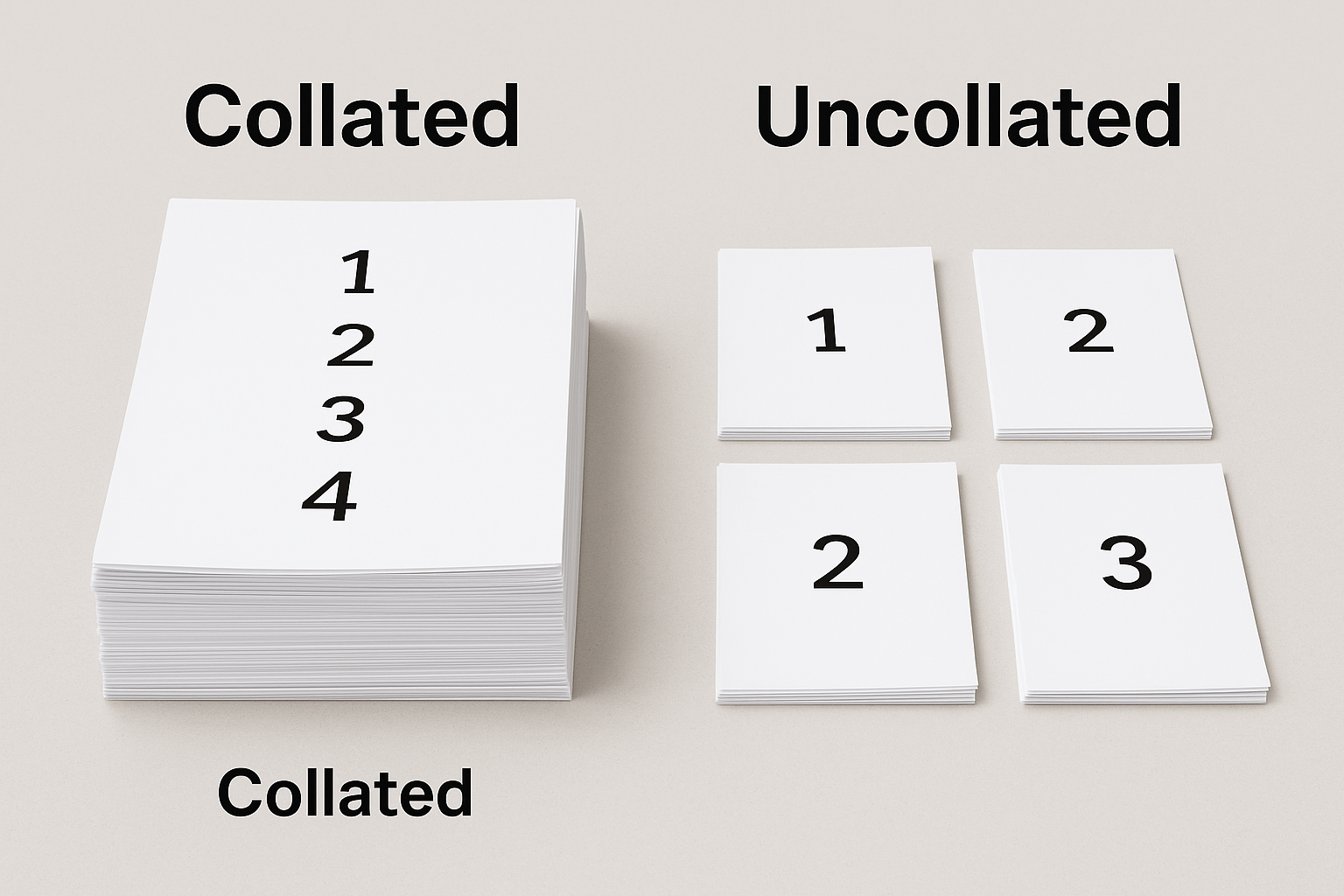
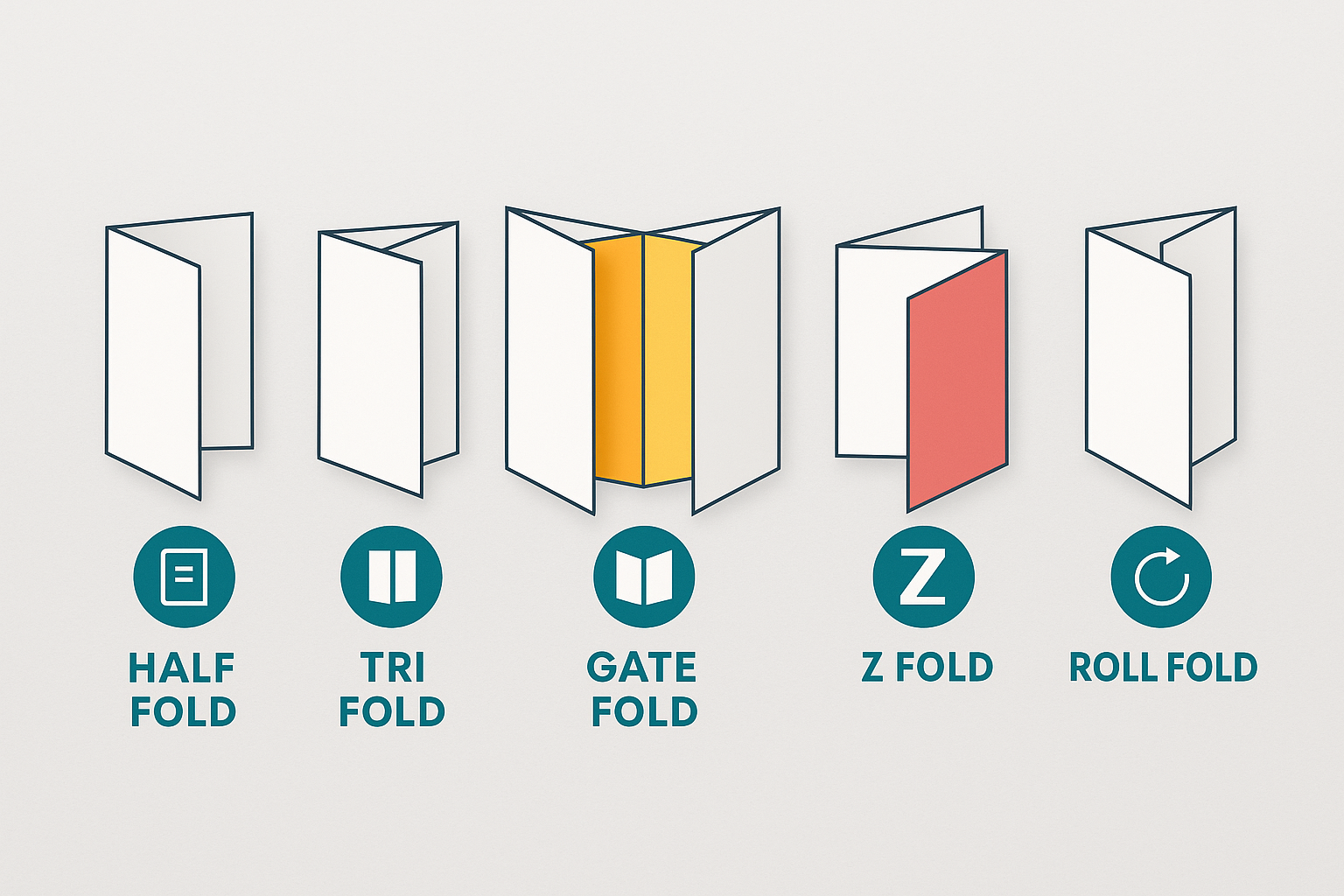
Post a Comment